Ethernet connection issues
If a system exhibits issues connecting or detecting Ethernet connection issues, follow these steps to reset the connections.
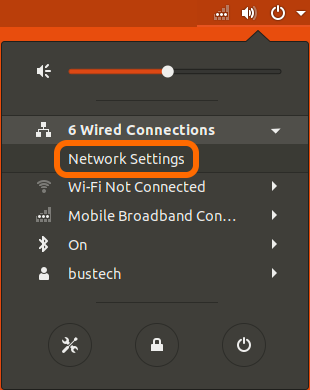
- Open the Network Settings under Wired Connections
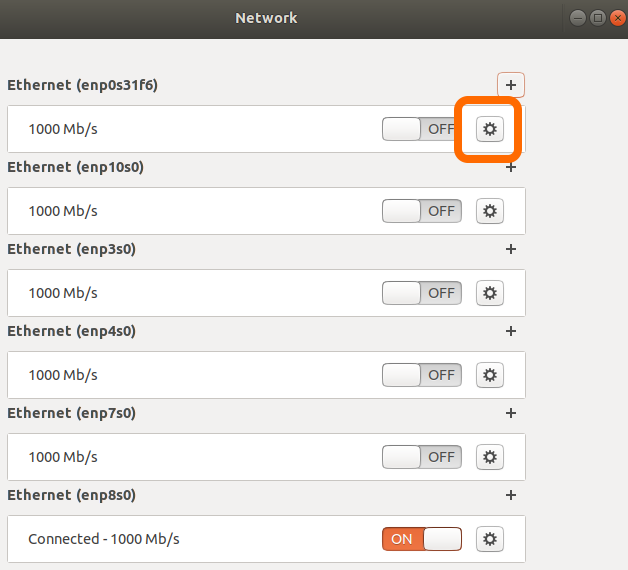
- Select the gear next to the first Ethernet connection. If no gears are present, skip to step 4.
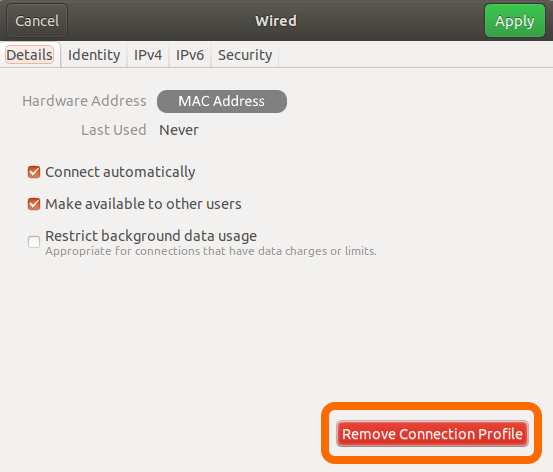
- Click “Remove Connection Profile”
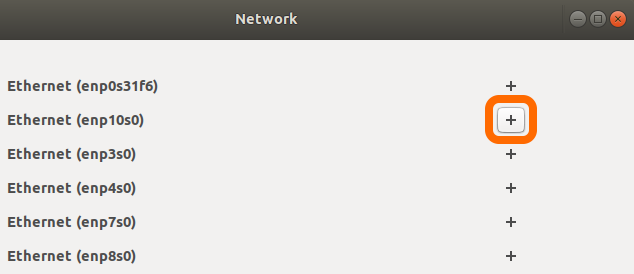
- Click the “+” icon next to one of the Ethernet connections.
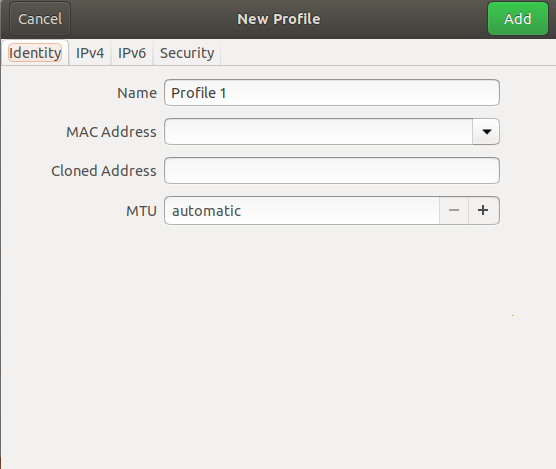
- You should see a window like this. If you have special network settings, you can configure them here. If not, or you’re not sure, simply click “Add”.
- If any of the Ethernet connections still have the “+” button, continue adding new connections until none are left.
- That completes the resetting of the Ethernet connections. You may also need to restart your system at this point. For the changes to take effect.
