This article also applies to the TM400.
Additional Manuals and Drivers for P1001
Below you will find the link to the motherboard manual and the driver manual both available for download.
Legacy Touch Screen Driver (Resistive Screens Only)
The P1001 can be opened by the user. This does not void the warranty, however, any damage caused by doing so will not be covered.
Replacement Power Connector
If you need an additional mating connector for your system’s power port, you can acquire our CBP123 component from our website, here.
How to Enable Auto Power On for P1001
The P1001 has two options for auto power on. In this section we will go over both with instructions.
Option 1: Hardware
The easiest and most reliable method of enabling auto power on for the P1001 is through the hardware, which uses the switch on the side of the unit. Slide the switch to AT mode to enable auto power on.
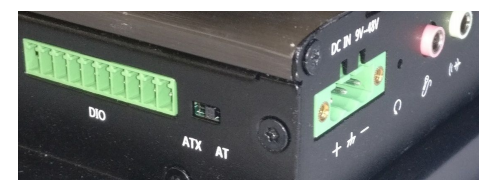
The downside of this method is that the power button is completely disabled. If you manually shut down the PC, you will need to cycle power to restart it. If that is an issue for your use case, use option 2 instead.
Option 2: BIOS
- Power on the system and immediately press the Del key a few times to access the BIOS
- Navigate over to the Chipset tab and open the South Bridge menu
- Change the option Restore AC Power Loss to [Power On]
- Navigate to the Save & Exit tab and choose “Save Changes and Reset”
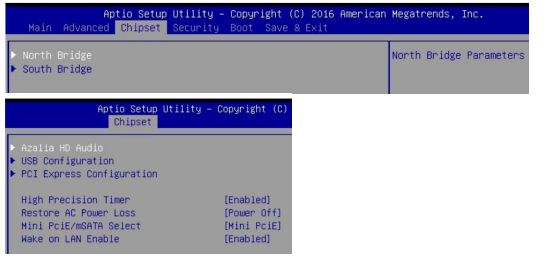
Troubleshooting
How to Clear CMOS for P1001
Required tools: T10 Torx Driver
- Disconnect the unit from all connections (power, USB, ethernet, etc.)
- Remove the 8x torx screws that hold the lid in place
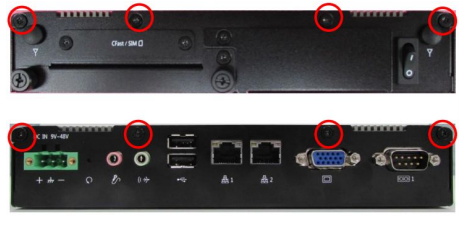
- Lift the lid off vertically. Moderate force may be required to break the thermal seal.

- Set the lid aside

- The CMOS battery and CMOS reset switch are now exposed. The CMOS can be cleared by moving the blue switch to the ON position for 30 seconds
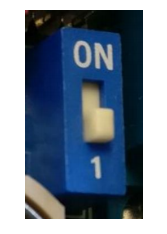

- The CMOS has now been cleared
- Reinstall the top cover and the torx screws
NOTE: The unit may power cycle several times before it boots up. This is normal.
