Manual and Drivers
Legacy Touch Screen Driver (Resistive Screens Only)
The P2002 can be opened by the user. This does not void the warranty, however, any damage caused by doing so will not be covered.
Replacement Power Connector
If you need an additional mating connector for your system’s power port, you can acquire our CBP123 component from our website, here.
How to Enable Auto Power On for P2002
The P2002 has two options for auto power on. In this section we will go over both with instructions.
Option 1: Hardware
The easiest and most reliable method of enabling auto power on for the P2002 is through the hardware, which uses the switch on the side of the unit. Slide the switch to AT mode to enable auto power on.
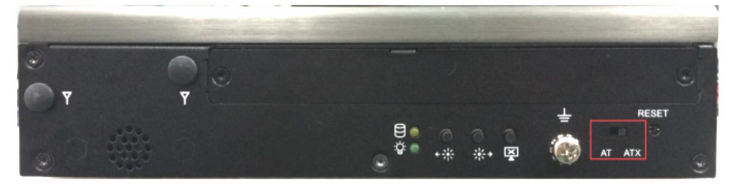
The downside of this method is that the power button is completely disabled. If you manually shut down the PC, you will need to cycle power to restart it. If that is an issue for your use case, use option 2 instead.
Option 2: BIOS
- Power on the unit and press the Del key to access the BIOS
- Navigate to the Chipset tab
- Open the PCH-IO Config menu
- Change “Power Fail After G3” to “S0 State”
- Save changes and exit
- Auto power on is now enabled
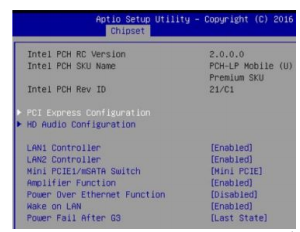
Troubleshooting
How to Clear CMOS on P2002
Required tools: T10 Torx driver
- Remove the 6x torx screws that hold the lid in place

- Lift the lid off vertically. Moderate force may be required to break the thermal seal

- Set the lid aside

- Locate the SW2 switch block
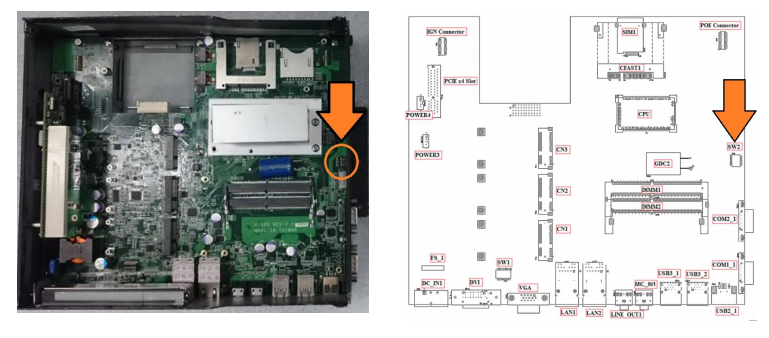
- Flip switch #2 into the ON position
- Wait 30 seconds
- Restore the switch to its original position
- The CMOS has now been cleared
- Reinstall the top cover and the torx screws

NOTE: The unit may power cycle several times before it boots up. This is normal.
