The MC850 can be opened by the user. This does not void the warranty, however, any damage caused by doing so will not be covered.
The following steps will walk you through opening your MC850 case, as well as auto-powering on and clearing CMOS.
Opening the MC850 Case
The case is very simple to open. To do so, remove the three screws from the back and slide the lid off towards the rear.

The following sections contain information on how to enable Auto Power On and clear CMOS for your specific model. To jump to your specific model, view the product list on the right.
MC850-40
ASRock X570D4I-2T Motherboard
Motherboard Manual
https://download.asrock.com/Manual/X570D4I-2T.pdf
Drivers
How to enable auto power on
The auto power on feature will turn the server on automatically when AC power is connected or when power is restored after an outage.
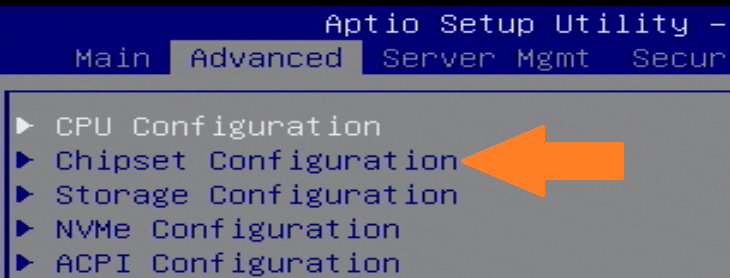
- Power on the server and press F2 a few times to access the BIOS
- Navigate to the Advanced tab
- Open the Chipset Configuration menu
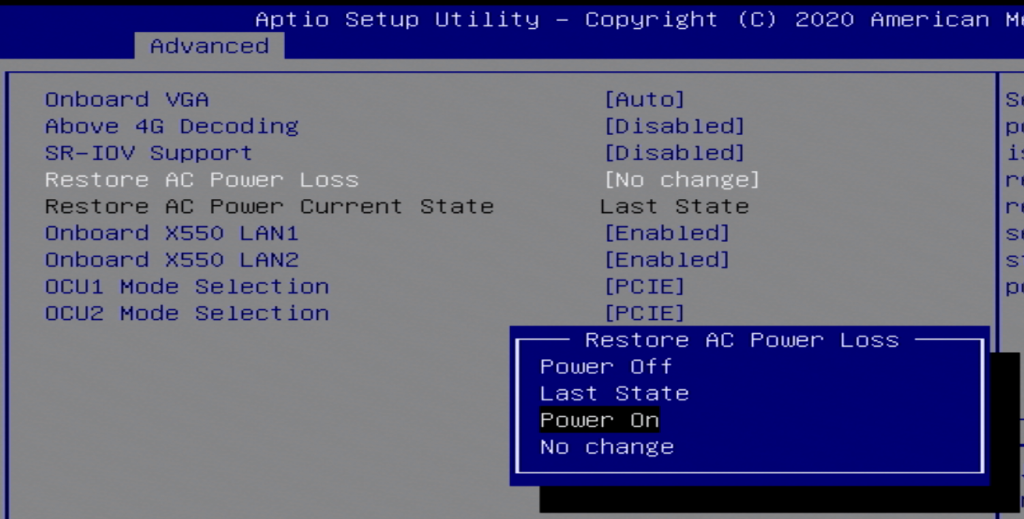
- Locate the Restore AC Power Loss option
- Change it to “Power ON’
- Press F10 to save & exit, and enter to confirm
- Auto power on is now enabled
How to clear the CMOS
If the server fails to power on or is unresponsive, clearing the CMOS may help. It will also restore the BIOS to factory defaults. Ensure this procedure is done in a static safe environment. A grounding strap is recommended.

- Locate the clear CMOS solder pads

- Using a flathead screwdriver or similar conductive tool, short the two pins together for 30 seconds
- Slide the lid back on, reconnect the server, and power it on
- It may reboot several times to re-detect hardware
- If it continues to malfunction, contact technical support.
MC850-50
ASRock IMB-194 Motherboard
Motherboard Manual
https://drive.google.com/file/d/1dA5gNZdD6Lx1Y02VroALouhleP0pN5J1/view
Drivers
https://drive.google.com/drive/folders/17E5ehD3Luyv12updN5YHBuAzwDd7f_6B
How to Enable Auto Power On
- Locate the AT/ATX jumper
- Move it over by 1 pin
- Auto power on is now enabled
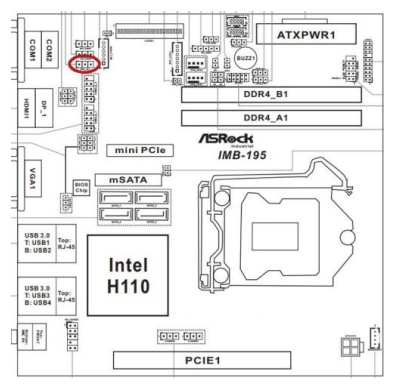
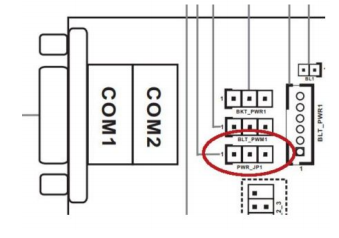
How to Clear CMOS
- Locate the CLRMOS1 jumper
- Move the jumper over by 1 pin
- Wait 30 seconds
- Restore the jumper to its original position
- The CMOS is now clear
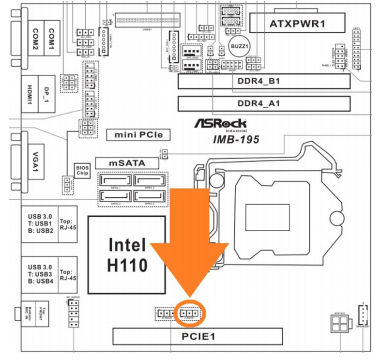
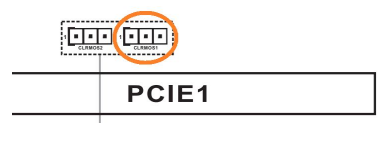
MC850-51
ASRock Rack D1541D4I-2L2T Motherboard
Motherboard Manual
https://download.asrock.com/Manual/D1541D4I-2L2T.pdf
Drivers
https://www.asrockrack.com/general/productdetail.asp?Model=D1541D4I-2L2T#Download
How to Enable Auto Power On
- Power on the unit and press the Del key to access the BIOS
- Navigate to the Advanced tab
- Open the System Configuration menu
- Change “Restore AC Power Loss” to [Power On]
- Save changes and exit
- Auto power on is now enabled
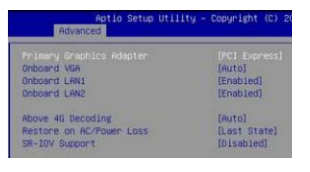
How to Clear CMOS
- Locate the CMOS battery
- Carefully remove it from the holder
- Wait 5 minutes
- Reinsert the battery
- The CMOS is now clear

MC850-52
ASRock Rack E3C236D4I-44E85 Motherboard
Motherboard Manual
https://www.asrockrack.com/general/productdetail.asp?Model=E3C236D4I-44E85#Manual
Drivers
https://www.asrockrack.com/general/productdetail.asp?Model=E3C236D4I-44E85#Download
How to Enable Auto Power On
- Power on the unit and press the Del key to access the BIOS
- Navigate to the Advanced tab
- Open the Chipset Configuration menu
- Change “Restore AC Power Loss” to [Power On]
- Save changes and exit
- Auto power on is now enabled
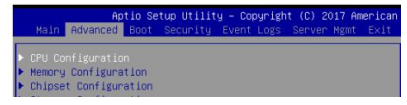
How to Clear CMOS
- Locate the clear CMOS pads
- Short the two metal halves with a flathead screwdriver for 30 seconds
- The CMOS is now clear
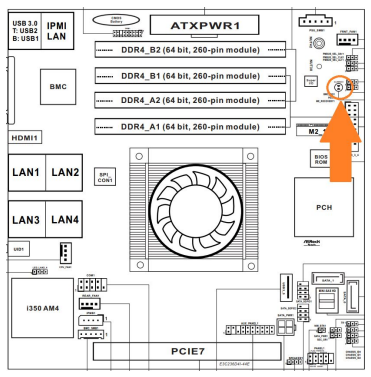
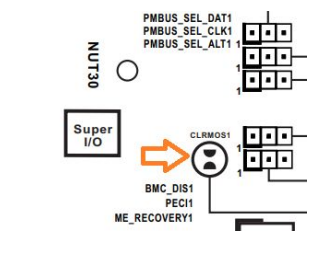
MC850-53
ASRock IMB-1210 Motherboard
Motherboard Manual
https://download.asrock.com/Manual/IMB-1210-D.pdf
Drivers
https://www.asrockind.com/overview.asp?Model=IMB-1210-D#osW1064
How to Enable Auto Power On
- Take the jumper circled in blue and move it to the pins circled in orange
- The unit is now configured for auto power on
Note: The blue jumper is for LVDS display output. As the MC850 does not use LVDS, we can borrow that jumper to enable the auto power on.

How to Clear CMOS
- Locate the clear CMOS jumper
- Move the jumper over by 1 pin
- Wait 30 seconds
- Restore the jumper to its original position
- The CMOS is now clear
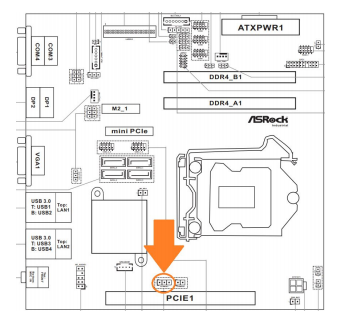
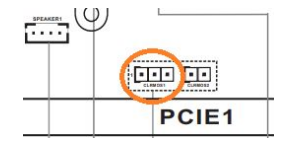
MC850-54
ASRock C246WSI Motherboard
Motherboard Manual
https://www.asrockrack.com/general/productdetail.asp?Model=C246%20WSI#Manual
Drivers
https://www.asrockrack.com/general/productdetail.asp?Model=C246%20WSI#Download
How to Enable Auto Power On
- Power on the unit and press the Del key to access the BIOS
- Navigate to the Advanced tab
- Open the Chipset Configuration menu
- Change “Restore AC Power Loss” to [Power On]
- Save changes and exit
- Auto power on is now enabled
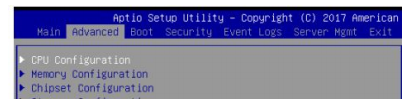
How to Clear CMOS
- Locate the clear CMOS pads
- Short the two metal halves with a flathead screwdriver for 30 seconds
- The CMOS is now clear
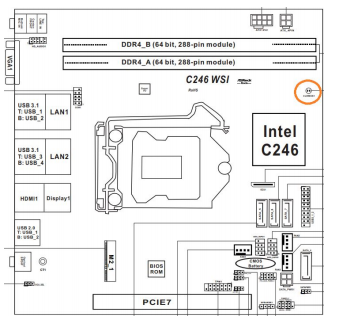
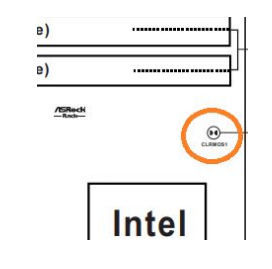
MC850-70
ASRock EPC621D4I-2M Motherboard
Motherboard Manual
https://download.asrock.com/Manual/EPC621D4I-2M.pdf
Drivers
https://www.asrockrack.com/general/productdetail.asp?Model=EPC621D4I-2M#Download
How to Enable Auto Power On
- Power on the unit and press the Del key to access the BIOS
- Navigate to the Advanced tab
- Open the Chipset Configuration menu
- Change “Restore AC Power Loss” to [Power On]
- Save changes and exit
- Auto power on is now enabled
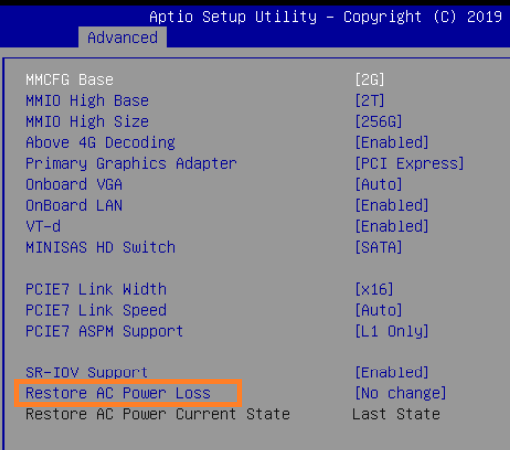
How to Clear CMOS
- Follow the disassembly instructions above
- Remove and PCI-E cards such as a graphics card

- Locate the clear CMOS pads


- Short the two metal halves with a flathead screwdriver for 30 seconds
- The CMOS is now clear
